How to article and video on playing multiplayer NES emulator on your mobile device.
I am assuming you know about, or have read our articles on using your Anroid Phone or Tablets to play Nintendo(Nesoid) and Super Nintendo (SNesoid/Snes 9x). I hope that your next logical question is “that’s awesome, but can I play multiplayer? “. Well it turns out that you can and while it is easy to do, it’s not the ideal setup that I wanted. The method I’m showing here is the “2-Androids on Wi-Fi” method. This method utilizes Nesoid’s “net-play” Client-Server functionality and is a good option for 2 Friend’s or a family with multiple Droids. Unfortunately, using 2 PS3 or XBox 360 controllers on a single device doesn’t seem to work with Nesoid.

Here are the quick steps to setup Multiplayer Nesoid using 2 Androids.
STEP 1: GATHER THE DROIDS
- Now that you have 2 Androids with Nesoid installed, Connect both to your Router’s Wi-Fi in your home or office. In my case I tested with a Motorola Xoom and myTouch 3g Slide
- Fire up Nesoid on both devices. Select and start the same game on both. I tested this with RBI Baseball one of my favorite 8 Bit NES games.
STEP 2: SET UP WI-FI SERVER USING “NET-PLAY”
- Decide which Droid you want to “host” the multiplayer session. This will be the “Wi-Fi Server” and must go first. In my case I used my Xoom to host the session. With Nesoid running a game, press the Menu Button then MORE / Net-Play / Wi-Fi (Server). This will set your host Android into host mode and provide you with the I.P. Address and port that you’ll need for your client. The host will wait indefinitely until a client connects or you hit the back key. The default port is 5369, and there is no need to change this.

STEP 3: SET UP WI-FI CLIENT USING “NET-PLAY”
- On your other Android running the same game, hit Menu Button then MORE / Net-Play / Wi-Fi (Client). This will bring up a new window that prompts you to enter the I.P. Address of your Android that is hosting the game. Enter the I.P. Address of the server, and leave the default port to 5369.
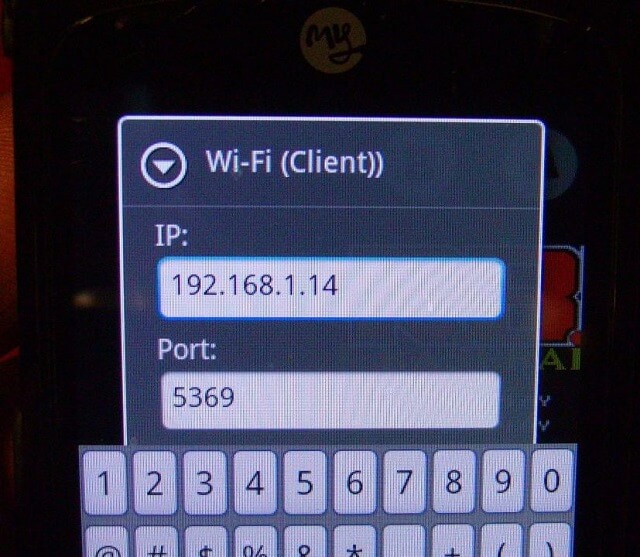
Once you’re connected, not much special happens. On the server Android, the “waiting for connection” screen simply disappears. At this point, you are setup for multiplayer 8 bit NES gaming and it does work well. Overall, I would call this functionality “pretty cool”. The biggest issue will be a laggy setup but I had very little issues connecting the 2 devices. Between Nesoid and Snesoid, Nesoid’s Net-Play worked the best by far. The ideal setup would be two tablets with 3.1 Honeycomb both with a PS3 or Xbox controller and 1 device plugged into HDMI for damn close to an NES console experience!
**WATCH THE VIDEO DEMO HERE-> How to Play Multiplayer Nesoid Nintendo on Android HERE
INTERESTING NOTES / OTHER TESTS / FAQ
- There is an option to play Multiplayer using Bluetooth client-server setup. I found that this works, but was way too laggy.
- If you have a Xoom or other tablet, you can still switch to HDMI out and use a PS3or XBox 360 controller to play against your friend.
- I was able to connect with Booya TRJ over the internet ( Seattle to Portland ) using port forwarding. But this was too laggy. The same goes for playing over a 3g network. You can try it for yourself, if you know how to do port forwarding ( port 5369 ) but I am certain you will find the lag unplayable.
- If you notice anything “funky” or out of sync, then on your “server” nesoid droid hit the menu button then “SYNC”
- Here are more pictures including other games of this Nesoid Multiplayer on our Flickr Page
